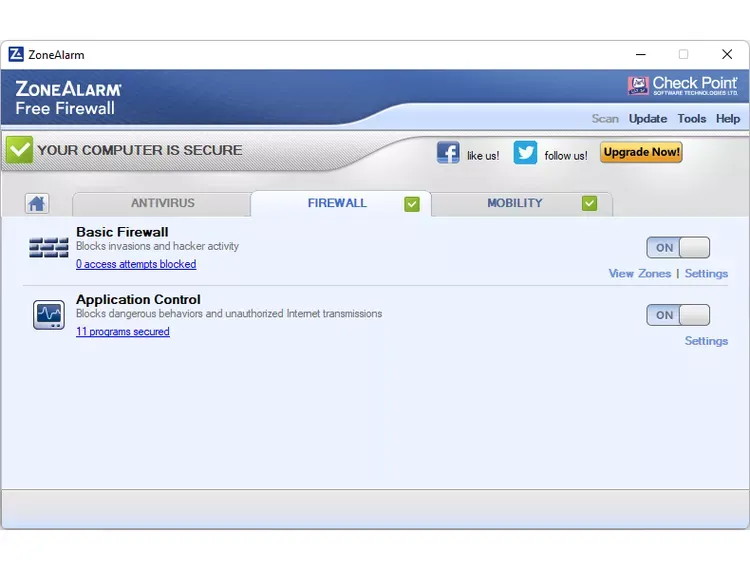Best 10 Free Firewall Programs for Maximum Online Protection
Windows includes a robust built-in firewall, yet several third-party alternatives offer enhanced usability and configuration flexibility. Many of these free firewall solutions provide streamlined interfaces, advanced security controls, and improved visibility into network activity.
The following list presents ten free firewall programs, arranged based on their development status. Actively maintained options appear first, delivering up-to-date security features, while those no longer supported by developers are positioned lower.
While legacy firewalls may still meet specific requirements, particularly for older Windows versions, their security effectiveness diminishes over time due to the lack of updates.
TinyWall
TinyWall stands out as a highly effective free firewall solution, particularly for its minimalistic approach to user interaction. Unlike many firewall programs that overwhelm users with constant notifications,
TinyWall operates quietly in the background, ensuring robust protection without disruption. The application includes a built-in scanner to identify programs on your system, automatically adding them to a safe list. For greater flexibility, you can manually specify processes, files, or services and assign firewall permissions either permanently or for a set duration.
One of its standout features is the auto-learn mode, which simplifies the process of granting network access to trusted programs.
By enabling this mode, you can open all necessary applications, and TinyWall will seamlessly add them to the safe list once the mode is deactivated. The Connections monitor provides real-time visibility into active internet-connected processes and open ports, allowing you to terminate suspicious activities or submit them for analysis via VirusTotal directly from the interface.
TinyWall also excels in advanced security measures, such as blocking known malicious locations, safeguarding Windows Firewall settings, and protecting the hosts file from unauthorized modifications.
Additionally, it supports password protection, adding an extra layer of control. Compatible with modern systems like Windows 11 and 10, as well as older versions including Windows 7 and Windows Server editions, TinyWall offers a versatile and reliable solution for users seeking a balance of simplicity and advanced functionality.
PeerBlock
PeerBlock distinguishes itself from traditional firewall programs by focusing on IP address blocking rather than program-based restrictions. This approach allows users to block entire lists of IP addresses categorized by specific types, such as P2P networks, business ISPs, educational institutions, ad servers, or spyware sources.
The program operates by loading these predefined lists, which then prevent both incoming and outgoing connections to and from the specified addresses. This ensures that your system remains inaccessible to blocked networks while simultaneously restricting your access to them.
One of PeerBlock’s strengths lies in its flexibility. Users can leverage pre-configured lists available during installation or download additional ones from I-BlockList. For those with specific needs, custom lists can also be created. The program supports automatic and regular updates for these lists, eliminating the need for manual maintenance and ensuring continuous protection. This feature is particularly advantageous for users who prefer a hands-off approach to firewall management.
PeerBlock’s compatibility spans a wide range of Windows operating systems, including Windows 11, 10, 8, 7, Vista, and even the outdated Windows XP. Its unique IP-centric methodology makes it a compelling choice for users seeking to enforce broad network restrictions without the complexity of traditional firewall configurations.
GlassWire
GlassWire stands out as a firewall solution with an exceptionally intuitive and well-organized interface, making it accessible even for users with limited technical expertise. The program is structured around five primary tabs, each serving a distinct purpose. The Graph tab provides a real-time visualization of network activity, displaying which applications are using the network and the type of traffic they generate. This view can track data up to one month back, offering insights into when specific programs first established network connections. The Firewall tab lists all actively running programs and their connected hosts, allowing users to instantly block any application with a single click, effectively revoking its internet access.
For monitoring data usage, the Usage tab breaks down incoming and outgoing traffic by application, presenting details for the current day, week, or month. Users can view aggregated data or drill down into specific apps to analyze traffic by host and type, such as HTTPS or DHCP. While the Network tab is unavailable in the free version, the paid upgrade enables visibility into devices on your network and alerts when new devices join. The Alerts tab serves as a centralized hub for notifications, including details about when programs first accessed the network and the hosts they connected to.
GlassWire also includes practical features like an incognito mode, which temporarily halts traffic logging, and a snooze option to silence notifications for 24 hours. The settings menu offers additional customization, such as launching the program at startup, enabling or disabling specific alerts (e.g., bandwidth overage, DNS or proxy changes, ARP spoofing detection), and more. Compatible with Windows 10, 8, 7, Vista, and XP, GlassWire combines ease of use with robust functionality, making it a strong contender for users seeking a visually driven and user-friendly firewall solution.
Privatefirewall
Privatefirewall offers a streamlined yet highly configurable approach to network security, featuring three distinct profiles that enable seamless switching between customized settings and firewall rules. The application list, which clearly indicates allowed and blocked programs, is straightforward to manage, allowing users to add or modify entries without confusion. This clarity ensures that even less technical users can effectively control application access.
For advanced users, Privatefirewall provides granular control over process behavior through detailed access rules. These rules allow you to specify whether a process can perform actions such as setting hooks, opening threads, capturing screen content, monitoring clipboard activity, initiating shutdowns, or debugging other processes. This level of customization is particularly valuable for tailoring security to specific needs.
A standout feature is the ability to quickly block or filter network traffic directly from the taskbar icon, bypassing unnecessary prompts. This immediate access to core functionality is a significant advantage, especially when rapid action is required to halt all network activity. Beyond basic firewall capabilities, Privatefirewall supports advanced features like restricting outbound email, blocking specific IP addresses, denying network access, and preventing access to custom websites.
While its compatibility extends to older Windows versions, including Windows 7, Vista, XP, and 2000, Privatefirewall’s combination of user-friendly design and advanced configuration options makes it a versatile tool for both casual and power users seeking robust network protection.
Comodo Firewall
Comodo Firewall delivers a comprehensive suite of features designed to enhance both security and user experience. Among its standout capabilities are virtual internet browsing, an integrated ad blocker, custom DNS server support, a dedicated Game Mode, and a Virtual Kiosk. These tools complement its core functionality, which allows users to effortlessly block or permit specific processes or programs from accessing the network.
The simplicity of adding applications to the allow or block list is particularly noteworthy—bypassing the need for complex wizards or port configurations, users can quickly select programs with minimal effort. For those requiring more granular control, Comodo also offers advanced settings to fine-tune firewall behavior.
A valuable feature is the Rating Scan, which evaluates the trustworthiness of all running processes. This proves especially useful for identifying potential malware or suspicious activity on your system. Additionally, Comodo KillSwitch provides an advanced interface for monitoring and managing active processes, enabling users to terminate or block unwanted applications and services with ease. This level of visibility and control is a significant advantage for users seeking to maintain a secure and optimized system.
While the installation process may be lengthier compared to other solutions, Comodo Firewall maintains broad compatibility, supporting Windows 10, 8, 7, Vista, and even the legacy Windows XP. Its blend of user-friendly features and advanced tools makes it a versatile choice for both casual users and IT professionals.
AVS Firewall
AVS Firewall offers an intuitive interface designed for ease of use while delivering comprehensive security features. It provides protection against unauthorized registry modifications, intrusive pop-ups, flash banners, and most forms of online advertisements. Users can define custom URL filters to block specific ads and banners beyond the default list.
Managing network permissions is straightforward, allowing users to grant or restrict access to specific IP addresses, ports, and applications. This can be done manually or by selecting from a list of active processes. The built-in Parental Control feature enables website access restrictions based on an approved list, with password protection to prevent unauthorized modifications.
A network activity log, accessible through the Journal section, provides visibility into past connections for security review. AVS Firewall remains compatible with a range of Windows versions, including Windows 10, Windows 8, Windows 7, Windows Vista, and Windows XP, making it a viable option for both modern and legacy systems.
ZoneAlarm Free Firewall
ZoneAlarm Free Firewall offers a streamlined yet powerful solution for network security, serving as the standalone firewall component of ZoneAlarm Free Antivirus + Firewall. While it excludes the antivirus feature by default, users have the flexibility to integrate it later if a comprehensive virus scanner becomes necessary.
During installation, the program provides two distinct security modes: AUTO-LEARN and MAX SECURITY. AUTO-LEARN adapts to user behavior, automating decisions based on usage patterns, while MAX SECURITY grants full manual control over application settings, catering to advanced users who prefer granular oversight.
The firewall includes several practical features, such as the ability to lock the hosts file to prevent tampering, activate Game Mode to minimize interruptions during full-screen applications, and password-protect settings to ensure unauthorized changes are blocked.
Additionally, it can generate and email security status reports, offering a convenient way to monitor system protection. Network security is further customizable through a slider interface, allowing users to adjust protection levels for public and private networks. This feature enables precise control over connectivity and resource sharing, such as restricting file and printer access on specific networks.
While tested primarily on Windows 10, ZoneAlarm Free Firewall is designed to function seamlessly across other Windows versions, making it a versatile choice for users seeking a balance of simplicity and advanced configuration options. Its combination of automated and manual controls, coupled with robust security features, positions it as a reliable tool for safeguarding network integrity.
NetDefender
NetDefender is a straightforward firewall solution primarily suited for users with older versions of Windows. Its core functionality includes defining specific IP addresses, port numbers, and protocols to block or allow, offering granular control over network traffic. This allows users to restrict access to services like FTP or any other port-based connections.
The application blocking feature is somewhat basic, as it requires the program to be actively running in order to add it to the block list. Once running, you can easily add programs to the blocked list from a display of currently active processes.
For network diagnostics, NetDefender includes a port scanner to identify open ports on the system, helping users identify potential vulnerabilities. Officially supported on Windows XP and Windows 2000, the program also runs on later versions like Windows 7 and 8 without issue, though it fails to launch on Windows 11, making it less suitable for modern systems.
R-Firewall
R-Firewall offers the standard set of features expected from a firewall program, though its user interface could benefit from greater simplicity. One notable drawback is the lack of inline explanations for settings changes, which leaves users unsure of the specific impact those adjustments might have.
The program includes a range of blocking tools, such as a content filter to block browsing based on specific keywords, a mail filter to restrict cookies, JavaScript, pop-ups, and ActiveX controls, as well as an image blocker to remove fixed-size ads. Additionally, there’s a general ad blocker that targets specific URLs known for serving advertisements.
R-Firewall provides a wizard to apply rules across multiple programs at once, automatically detecting installed software. While it successfully detected some of the programs on my system, it missed a few, likely due to the software's age. The program functioned well on Windows XP but failed to operate on Windows 11. While it might work on other versions of Windows, that remains unverified.
Ashampoo FireWall
Upon launching Ashampoo FireWall, users are prompted to choose between Easy Mode and Expert Mode, both of which guide the setup process for defining which programs are permitted or blocked from network access. The Learning Mode is particularly useful as it adopts a "block all" stance by default, requiring manual permission for each program attempting to access the internet. This approach gives you full visibility into which programs are requesting network access and allows for precise control over what is allowed or blocked.
A standout feature is the "Block All" option, which immediately halts all network traffic—both incoming and outgoing. This is especially valuable in the event of a suspected malware infection, as it prevents potentially harmful communications or file transfers from taking place. To use Ashampoo FireWall, you must request a free license code, which is required for activation.